I’ve been using Heroku and Google App Engine to host most of my web applications. This time, I decided to use Amazon S3 to serve a static website.
Amazon S3 setup
After creating your S3 bucket, click on the Properties button.
1) Enable static website hosting. For single page apps, specify the same error and index document.
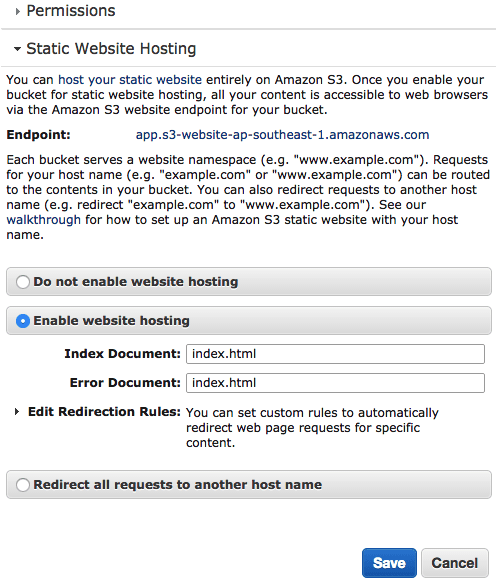
2) Under Permissions > Edit CORS Configuration, make all files in this bucket accessible to the public by pasting this XML:
<?xml version="1.0" encoding="UTF-8"?>
<CORSConfiguration xmlns="http://s3.amazonaws.com/doc/2006-03-01/">
<CORSRule>
<AllowedOrigin>*</AllowedOrigin>
<AllowedMethod>GET</AllowedMethod>
<MaxAgeSeconds>3000</MaxAgeSeconds>
<AllowedHeader>Authorization</AllowedHeader>
<AllowedHeader>Content-Type</AllowedHeader>
</CORSRule>
</CORSConfiguration>
There are 2 save buttons. Per section and global save, so click em all!
Gzip assets with gulp
Unfortunately, S3 does not automatically compress assets. Here is their verbose instructions for serving compressed files.
Basically,
- gzip assets
- Set header with
Content-Encoding: gzip
Yes, my JS and CSS assets are always gzipped and ancient browsers (such as IE < 5, Firefox < 0.9.5) are not supported. Code for the future!
I gzip as part of my gulp build.
Heres the relevant gulp build task:
gulp.task('build', ['clean'], function () {
gulp.start('default', function() {
return gulp.src('dist/**/*')
.pipe($.size({title: 'build', gzip: true}))
.pipe($.if('*.js', $.gzip({ append: false })))
.pipe($.if('*.css', $.gzip({ append: false })))
.pipe(gulp.dest('dist'))
})
})
I run clean (to delete destination folder), then the default task (to browserify, babelify, concatenate, minify, replace, etc) and then gzip only the minified JS and CSS assets.
$.gzip({ append: false }) replaces the file with the gzipped version and pipes to the dest folder. Setting to true appends .gz.
The npm gulp packages involved in this step:
$ npm install gulp-load-plugins gulp-if gulp-gzip
Auto-deploy with CircleCI
In the CircleCI project settings > AWS Permissions, set your Amazon Access Key ID and Secret Access Key from an IAM user with S3 PutObject and GetObject permissions (Amazon S3 permission list). I started off with a user that had permissions to all S3 actions and then pruned later.
To deploy the app to S3, circleCI runs gulp build and sync the dist folder with AWS CLI sync.
My circle.yml:
machine:
node:
version: 0.12.0
dependencies:
post:
- npm install -g gulp-cli && gulp build
deployment:
production:
branch: master
commands:
- sudo pip install awscli
- aws s3 sync dist/ s3://newcleus-app --exclude "*" --include "*.css" --include "*.js"
--content-encoding gzip --cache-control public,max-age=30672000
- aws s3 sync dist/ s3://newcleus-app --exclude "*.js" --exclude "*.css"
Under deployment, the first aws s3 command adds the Content-Encoding: gzip and Cache-Control headers to the JS and CSS assets. The second command syncs the remaining files.
Overall
On my Mac, I use Cyberduck to view all files in all my S3 buckets.
In the end, while not as friendly as Heroku, I was pretty happy with this auto-deployment to S3.